Accessing your Mindvalley account is simple with multiple login options available through web browsers and mobile apps. Mindvalley supports four different sign-in methods: email and password, Google login, Facebook login, and Apple ID login.
This guide provides a step-by-step overview of logging into Mindvalley. You can access your account from any device using your web browser or the official Mindvalley mobile app available for both iPhone and Android.
We’ll also help you troubleshoot common login issues and reset your password if needed.
How is My Mindvalley Account Created?
Your Mindvalley account is automatically created when you purchase a Masterclass or any program. No separate registration process is needed. Once your account exists, you can log into Mindvalley from anywhere and access all your purchased content and programs.
Mindvalley Login Methods
Access your Mindvalley account using these simple login methods. Before you begin, ensure you have a Mindvalley account (If you don’t, scroll down below to learn how to make an account, either through free signup or program purchase), have your login credentials ready, and check that your internet connection is working.
Method 1: Mindvalley Login Through a Web Browser
Works on all devices, including desktop, laptop, tablet, and mobile browsers. Log in to your account in under 30 seconds with these steps:
Step 1: Access the Mindvalley Website
Open any web browser like Chrome, Safari, Firefox, or Edge and navigate to mindvalley.com. Look for the “Login” button in the top-right corner of the homepage.
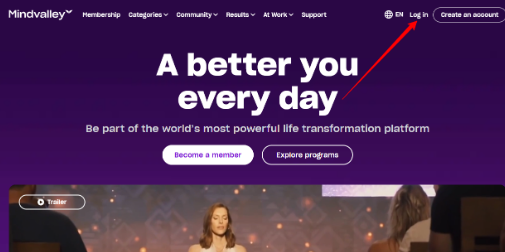
Step 2: Enter Your Credentials
For email login, enter your registered email address in the first field and your password in the second field, then click “Sign In”.
For social logins (Google, Facebook, Apple ID), click your preferred social login button, enter your credentials for that service, and authorize Mindvalley to access your account.
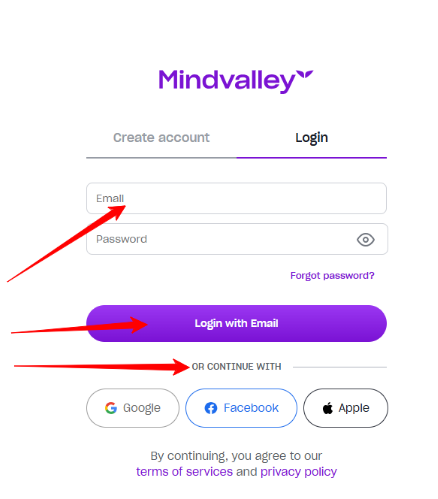
Step 3: Access Your Dashboard
After successful login, you’ll be automatically redirected to your Mindvalley dashboard, where your programs will appear under the “Programs” tab. You can access all your programs and content immediately.
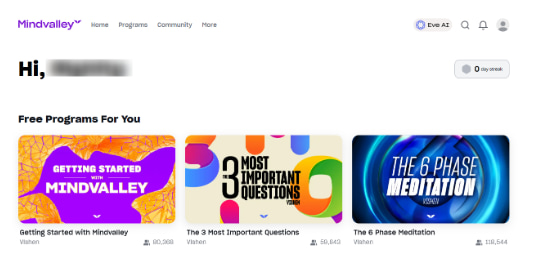
Method 2: Mindvalley Login Through Mobile App
Access Mindvalley on the go with the official mobile applications.
For iPhone and iPad Users:
Step 1: Download the Mindvalley App
Open the App Store and search for “Mindvalley”. Tap “Get” to download and install the official Mindvalley app.
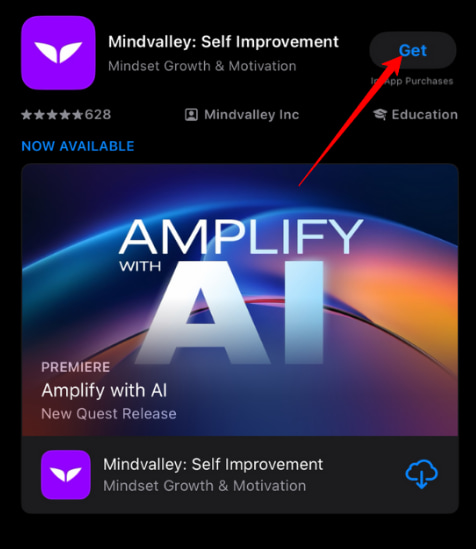
Step 2: Open and Login
Launch the app from your home screen and tap “Login” on the welcome screen.
Select your preferred login method (email, Google, Facebook, or Apple ID), enter your credentials, and tap “Sign In” to access your account.
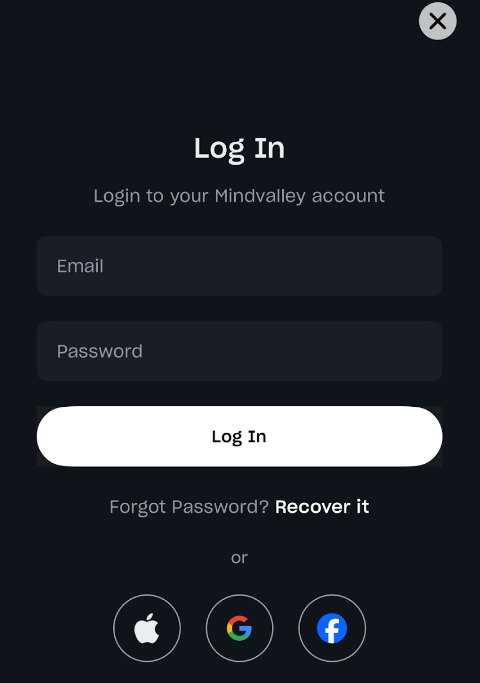
For Android Users:
Step 1: Download from Google Play
Open the Google Play Store and search for “Mindvalley”. Tap “Install” to download the official app.
Step 2: Login Process
Open the installed app, tap “Login” on the main screen, choose your preferred login method (email, Google, or Facebook), enter your credentials, and tap “Sign In”.
How to Create A Mindvalley Account (For New Users)
Understanding how Mindvalley accounts work before attempting to log in.
You can create a Mindvalley account in two ways: by signing up for free (without purchasing anything) or by purchasing a program or membership.
Method 1: Sign Up for Free
Step 1: Visit the Mindvalley Website
Go to mindvalley.com and look for the “Sign Up” button on the homepage.
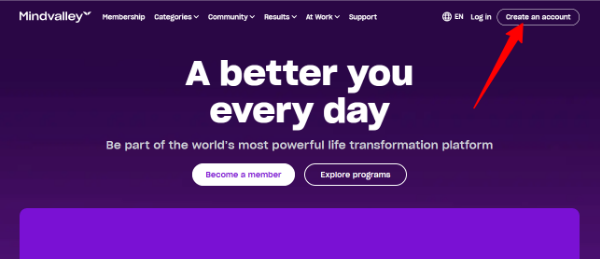
Step 2: Enter Your Details
Click on “Sign Up” and enter your email address, name, and other required information. Complete the registration process.
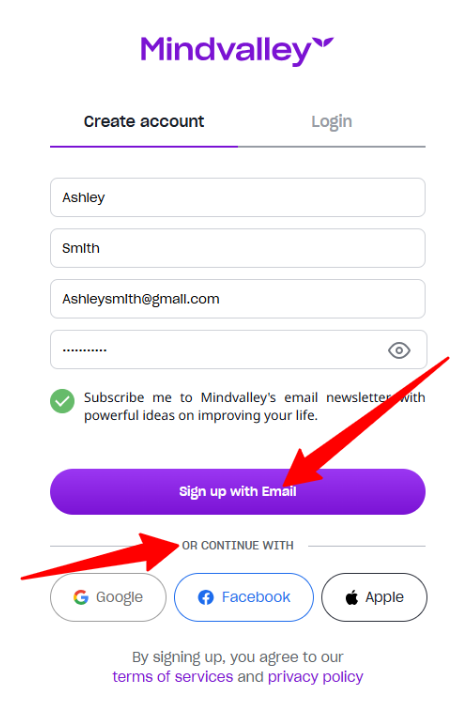
Step 3: Account Created
Your Mindvalley account is now created, but you won’t have access to paid content until you purchase a membership or program separately.
Method 2: Purchase A Program or Membership
Step 1: Choose Your Program
Browse Mindvalley’s program library and select a Quest, Series, or Membership option. Review program details and pricing information.
Step 2: Complete Purchase
Enter your email address during checkout, provide payment information, and complete the transaction process.
Step 3: Access Your Account
Check your email for “Your Mindvalley Login Details,” which contains your temporary password. Use these credentials to log into Mindvalley and access your purchased content.
Troubleshooting Mindvalley Login Issues
Fix common Mindvalley login problems with these step-by-step solutions.
Problem 1: First-Time Login Issues
Can’t access your account after signing up or purchasing a program.
Step 1: Check Your Email Inbox
Search your email for “Your Mindvalley Login Details” and check spam, junk, and promotions folders for emails from noreply@mindvalley.com.
Step 2: Verify Your Email Address
Use the exact email address you used during signup or purchase. Check for typos and try any alternative email addresses you might have used.
Step 3: Contact Support if Still Missing
Use the password reset option or contact customer support via the chat widget if you still can’t find your login details.
Problem 2: Forgot Password
Reset your Mindvalley password quickly and securely.
Step 1: Access Password Reset
Go to the Mindvalley login page and click “Don’t remember my password?” or “Forgot Password”.
Step 2: Enter Your Email
Type your registered email address in the field and click “Reset Password”.
Step 3: Check Your Email
Look for “Mindvalley: Change Password Request” in your inbox, and check your spam folder if it’s not found in the main inbox. Click the reset link provided in the email.
Step 4: Create a New Password
You’ll be directed to a password reset page. Enter a new, strong password, confirm it in the second field, and click “Save Changes”.
Problem 3: Account Not Found Error
When Mindvalley says your account doesn’t exist, double-check your email spelling and verify you’re using the correct email address. Check for common typos and try different email addresses you might have used.
Confirm you actually signed up for a Masterclass or purchased a program by checking your bank statements for Mindvalley charges or looking for purchase confirmation emails. If you used Google, Facebook, or an Apple ID to sign up, use that method instead of email and password login.
Problem 4: Login Page Won’t Load
Try accessing Mindvalley in different browsers like Chrome, Firefox, Safari, or Edge. Clear your browser cookies for mindvalley.com, then close and restart your browser.
Problem 5: Can Login But Can’t Find Programs
If you can access your account but don’t see your purchased content, look for the “Programs” section in your account dashboard and click on different tabs to locate your content.
Ensure you’re logged in with the same email used for purchases by checking your purchase confirmation emails. Verify the transaction was completed successfully by reviewing your bank statements, and contact support with purchase details if payment went through but the content is missing.
Mindvalley Account Security Tips
Keep your Mindvalley account safe and secure with these simple practices.
- Change your temporary password after first login and use a unique password not used on other websites. Include uppercase, lowercase, numbers, and special characters while avoiding personal information like birthdays or names.
- Never share your login credentials with others, and always log out when using shared or public computers. Keep your email account secure with two-factor authentication and monitor your account for any unauthorized activity.
- Always use the official Mindvalley website at mindvalley.com and download apps only from the official App Store or Google Play. Verify the URL before entering your credentials and avoid logging in on public Wi-Fi networks when possible.
Making The Most of Your Mindvalley
Membership
Make the most of your Mindvalley membership account access by navigating your account dashboard effectively.
- The Programs Tab gives you access to all your purchased Quests and Series.
- The Masterclasses section lets you browse and watch free Masterclass content.
- Use the Community feature to connect with other Mindvalley learners, and
- Update your Profile with personal information and preferences.
- Optimize your learning experience by updating your profile with interests and goals, changing your temporary password to something memorable, and downloading the mobile app for learning on the go.
- Start with your most recently purchased programs and follow structured learning paths within each Quest.
Related Reads:
Conclusion: Mindvalley Login Methods Are Easy
Logging into Mindvalley is straightforward with multiple options, including email/password, Google, Facebook, and Apple ID authentication. The platform works seamlessly across web browsers and mobile apps.
Remember to use the email address associated with your original signup or purchase to ensure proper access to your content. Most login problems can be resolved using password reset options or clearing browser data. For persistent issues, contact Mindvalley’s customer support through their website chat feature.
FAQ
You can access your Mindvalley account from multiple devices at once. Your progress syncs across all devices automatically.
Your username is your email address, which can be changed by contacting customer support. They’ll help update your account email.
Always use the logout button to properly end your session. Simply closing the browser may keep you logged in, which is a security risk on shared devices.
Yes, you use the same login credentials whether you have a free Mindvalley account or have purchased programs. Your existing login remains the same when you upgrade from free to paid.
Your Mindvalley login session typically remains active for several hours of inactivity on web browsers. On mobile apps, you’ll generally stay logged in until you manually log out or uninstall the app.
