Canceling your Mindvalley subscription is straight through your account settings or app store. You can cancel without losing immediate access; your membership will continue until the end of the current billing period.
If you purchased directly from Mindvalley or through our mobile app, follow these specific steps to ensure a smooth cancellation process.
This guide covers all cancellation methods to help you discontinue your membership effectively.
Step-by-Step Guide to Cancel Mindvalley Subscription
Here’s a detailed walkthrough of each cancellation step to ensure you complete the process without any complications or errors.
Step 1: Log in to your Mindvalley Account Dashboard
Visit Mindvalley.com and sign in using your registered email and password. Click your profile picture in the top-right corner to access account options.
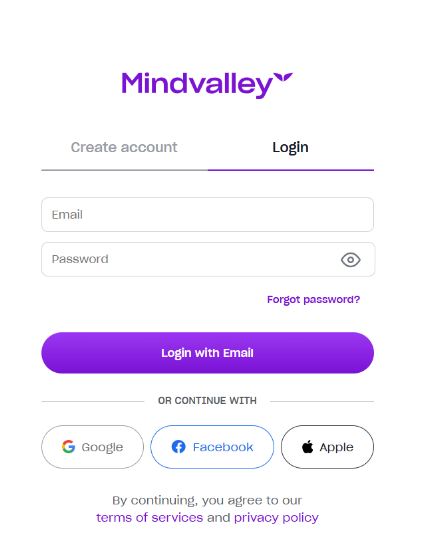
Step 2: Navigate to Billing and Subscription Settings
From the dropdown menu, select “Account” to open your account dashboard. Look for the “Billing & Subscriptions” section in your account settings.
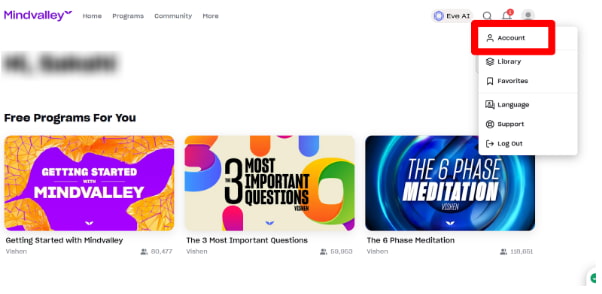
Step 3: Click Subscription Settings For Active Membership
Under “Active Subscriptions,” find your Mindvalley Membership listing. Click “Subscription Settings” to access cancellation options and manage your membership preferences.
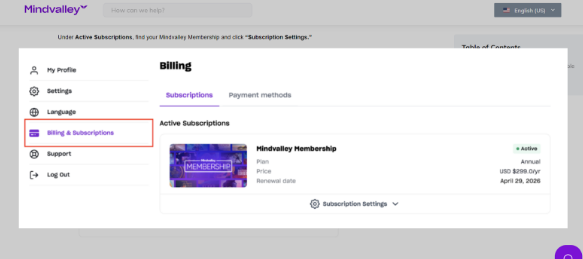
Step 4: Select Cancel Subscription or Request a Refund
Choose “Cancel Subscription” for regular cancellation or “Request Refund” if eligible. Refunds are available within 15 days of purchase for new users.
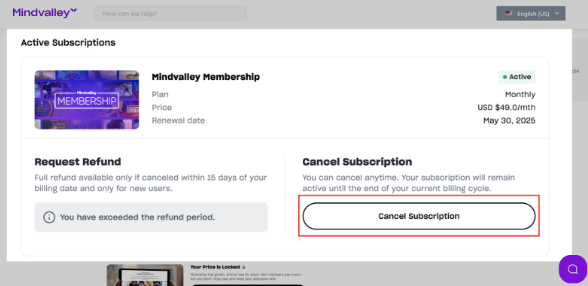
If you’re considering restarting later, consider checking out Mindvalley’s free trial options to explore different membership approaches.
Step 5: Confirm Cancellation And Save Confirmation Details
Select your cancellation reason from the dropdown menu. Check the confirmation box acknowledging access loss after the billing period. Click “Cancel Subscription” to finalize.
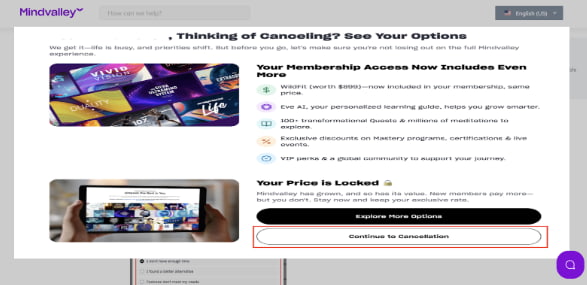
How to Cancel on The Google Play Store
For Android users who subscribed through the Google Play Store, you’ll need to cancel directly through Google’s platform instead.
Step 1: Open the Google Play Store app or website
Step 2: Tap the menu button with three horizontal lines
Step 3: Select subscriptions from the side menu options
Step 4: Choose your Mindvalley subscription from the list
Step 5: Tap cancel subscription and follow the instructions
Confirm cancellation through Google’s verification process. Please note that uninstalling the Mindvalley app doesn’t cancel your subscription; you must follow the Google Play cancellation steps.
How to Cancel on Apple Store/iTunes
iPhone and iPad users who subscribed through the App Store must cancel their subscription through Apple’s subscription management system.
Step 1: Go to Settings on your iPhone device
Step 2: Scroll down and select iTunes App Store
Step 3: Tap your Apple ID at the top, Select View Apple ID, and sign in
Step 4: Tap Subscriptions to view active subscriptions
Step 5: Select the Mindvalley subscription and tap “Cancel Subscription.”
Apple’s subscription policies govern your cancellation, and you’ll retain access until the end of your current billing period.
Common Troubleshooting For Cancelling Mindvalley Subscription
Sometimes you encounter issues during cancellation. Here are five common problems and their solutions to help you successfully cancel.
1. Cannot find the Cancel Button
Check if you’re within the 15-day refund period and look for “Request Refund” instead. Ensure you’re logged into the correct account, or contact support if buttons are missing.
2. Subscription Not Showing in Account
Verify you’re using the correct login credentials and check if the subscription was purchased through the app store. Look under the “Billing & Subscriptions” section carefully, or clear your browser cache and retry.
3. App Store Subscription Won’t Cancel
Ensure you’re signed in to the correct Apple ID and verify that the subscription is still active. Try canceling through iTunes on your computer instead, or contact Apple support for technical assistance.
4. Google Play Cancellation Issues
Verify you’re using the correct Google account and check subscription status in the Play Store. Try canceling through a web browser instead of the app, or contact Google Play support for help.
5. Access Lost Immediately After Cancellation
Check if you selected “Refund & Cancel” as regular cancellation maintains access until billing ends. Contact Mindvalley support to restore access or review the cancellation confirmation email for details.
Alternatives To Cancelling Mindvalley Subscription
Before canceling completely, consider these alternatives that might address your concerns while keeping your membership active and maintaining access to valuable content.
1. Pause Your Subscription Temporarily
Contact Mindvalley support to discuss pausing options during busy periods or financial constraints. This maintains your progress while providing payment relief until you’re ready to resume learning.
2. Downgrade to a Lower-Tier Plan
Switch from annual to monthly billing or explore individual programs instead of full membership access. Before making changes, review the current Mindvalley membership costs to better understand your options.
3. Share Account with Family Members
Split costs with family members interested in personal development, as Mindvalley allows multiple users on certain plans. Check the terms of service to ensure proper account sharing compliance.
4. Take Advantage of Promotional Offers
Look for seasonal discounts or contact customer support about retention offers for existing members. Keep an eye out for Mindvalley Black Friday deals, which typically offer the best savings.
5. Use Free Content While Maintaining Membership
Focus on free masterclasses and download content for offline access during your remaining period. Additionally, exploring individual Mindvalley courses helps identify which programs provide the most value.
Can I Get a Refund For Mindvalley Membership?
You can get a full refund if you’re a new user within 15 days of purchase. However, choosing the refund option means immediate loss of access to all premium content and features.
If you’re a student looking for more affordable options, consider checking Mindvalley’s student discounts before requesting a refund.
How to Get a Refund on Mindvalley
To receive a refund from Mindvalley, you must meet specific eligibility criteria and follow the correct process through your account settings.
Please note that refunds are only available within 15 days of purchase and will result in the immediate loss of access to content.
Step 1: Log in to your Mindvalley account using your credentials
Step 2: Navigate to Account, then Billing Subscriptions section
Step 3: Click Subscription Settings under the Active Subscriptions tab
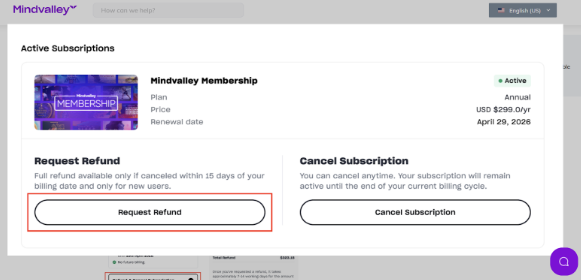
Step 4: Select the Request Refund button if you’re eligible
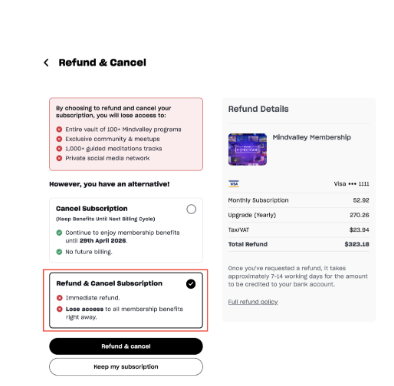
Step 5: Choose a refund reason from the dropdown menu
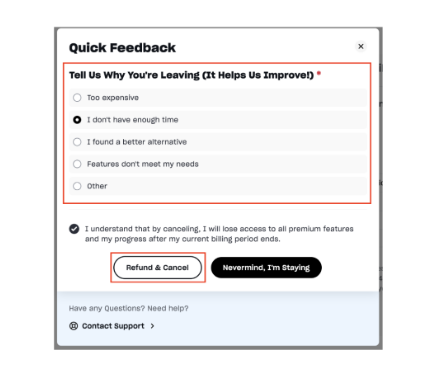
Step 6: Confirm by clicking the Refund and Cancel button
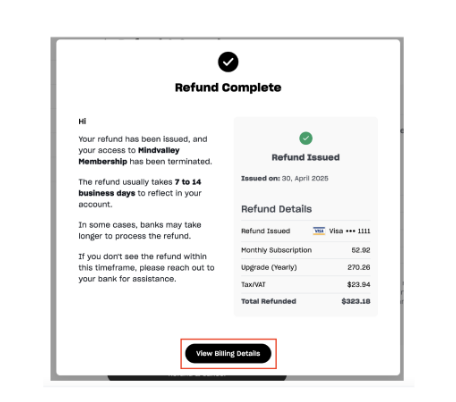
The refund typically processes within 7-14 business days through your original payment method. This policy ensures that new members can try Mindvalley risk-free before committing to a long-term commitment.
For those interested in understanding the platform’s value proposition, reading the Mindvalley University review can provide valuable insights into how the membership aligns with your personal development goals.
Suggested Reads:
Conclusion – Cancel Mindvalley Subscription Easily From Account Settings
Canceling your Mindvalley subscription is a simple process if you subscribed directly or through mobile app stores. Refund is allowed to new users only within 15 days of purchase.
Regular cancellation allows you to maintain access until the end of your billing period, while refunds offer immediate cancellation with a refund for eligible users.
Please note that app store subscriptions must be cancelled through Apple or Google, not directly with Mindvalley.
Take action today to avoid unwanted charges and follow the correct cancellation procedure for your specific situation.
FAQs
The cancellation process takes just a few minutes once you access the correct settings.
You keep access until your current billing period ends unless you choose the refund option.
You can subscribe again anytime using the same account or create a new membership.
Deleting the app doesn’t cancel subscriptions purchased through app stores or directly from Mindvalley.
Your progress is typically saved and restored if you resubscribe to Mindvalley in the future.
